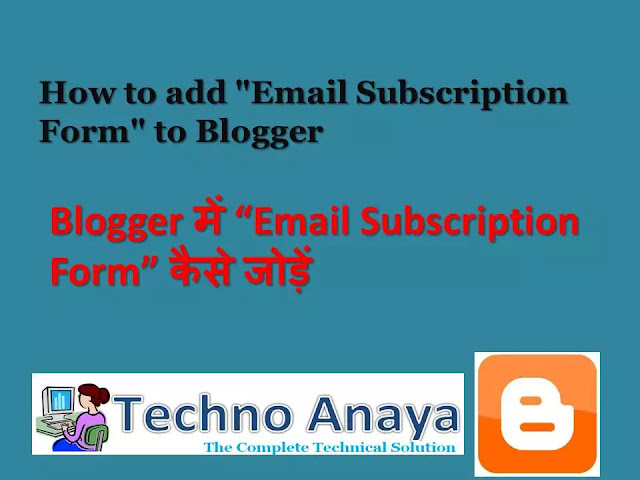 |
| How to add "Email Subscription Form" to Blogger |
If you are a new blogger, you may have seen an email subscription form as shown below in other blogs while browsing.
This has been deleted by FeedBurner. When people subscribe, they will receive an email with your blog posts whenever your blog is updated. It's a very easy thing to do and to get your visitors back to your blog over and over again.
So,Let's see how to add a "Email Subscription form" in your blog:
1.First,Sign in into your FeedBurner account.If you don't have a FeedBurner account then you can register it here
2.Click on the "My Feeds" at the top of the page and next ,click on your blog name
3.Next,Click on the 'Publicize' tab below.
4.Select the "Email Subscriptions" option.
5.Next,Click on 'Activate'
6.Under the Email Subscriptions column are some other options such as subscription management, communication preferences, email branding and delivery options. Edit them according to your needs.
Now,Click on the Subscription Managemant option and copy the code shown there
7.Sign in to your blogger dashboard>layout>add a page element>html/javascript and paste the code and click on SAVE THE CHANGES.That's it!
यदि आप एक नए ब्लॉगर हैं, तो आपने ब्राउज़ करते समय अन्य ब्लॉग्स में नीचे की तरह एक ईमेल सबक्रिकेटीयन फॉर्म देखा होगा।
यह फीडबर्नर द्वारा दिया गया है। जब लोग सदस्यता लेते हैं, तो वे आपके ब्लॉग पोस्ट के साथ एक ईमेल प्राप्त करेंगे जब भी आपका ब्लॉग अपडेट किया जाता है। यह एक बहुत आसान बात है और आपके आगंतुकों को आपके ब्लॉग पर बार-बार वापस आना है।
तो, आइए देखें कि आपके ब्लॉग में "Email Subscription form" कैसे जोड़ा जाए:
1. फ़र्स्ट, अपने फीडबर्नर खाते में साइन इन करें। यदि आपके पास अभी तक फीडबर्नर खाता नहीं है, तो आप इसे यहाँ पंजीकृत कर सकते हैं
2. पृष्ठ के शीर्ष पर "मेरा फ़ीड्स" लिंक पर क्लिक करें और अगला, अपने ब्लॉग नाम पर क्लिक करें
3.Next, नीचे दिखाए गए 'प्रचार' टैब पर क्लिक करें।
4. "ईमेल सदस्यता" विकल्प का चयन करें
5. अगला, 'सक्रिय' पर क्लिक करें
6. ईमेल सदस्यता कॉलम के तहत कुछ और विकल्प हैं, जैसे सदस्यता प्रबंधन, संचार प्राथमिकताएं, ईमेल ब्रांडिंग और वितरण विकल्प। अपनी आवश्यकताओं के अनुसार उन्हें चुनें।
अब, सदस्यता प्रबंधन विकल्प पर क्लिक करें और उनके द्वारा प्रदान कोड को कॉपी करें
7. अपने ब्लॉगर डैशबोर्ड> लेआउट> साइन इन करें> एक पृष्ठ तत्व> html / जावास्क्रिप्ट जोड़ें और कोड पेस्ट करें और CHANGES को सेव करें!




No comments:
Post a Comment